"분류 전체보기"에 해당되는 글 - 6건
Post
The good news is that you MAY be able to solve the problem using some basic household products. In fact, Windex glass cleaner can actually work well for dissolving dried ink. What’s the secret ingredient?
Ammonia.
Tough printhead clogs can usually be brought into submission by soaking the printhead in a solution of 50/50% ammonia and distilled water.
A important word of warning… ammonia is potent and powerful stuff. When working with ammonia, always make sure you’ve got adequate ventilation, and avoid mixing it with other chemicals. Very important.
So, if your printhead is located on the inkjet cartridge itself, you’ll want to soak the printhead in the 50/50 solution for an hour or two.
If the printhead unit is located inside your inkjet printer itself, then you’ll first need to remove the inkjet cartridges. After those are removed, put some of the solution into the top of the printhead (directly into the nozzle holes) and let it sit a few hours. Go ahead and put a little more into the printhead resting seat. (This is the rubber rectangle part that seals off the printhead unit while the carriage is in its resting position.)
If this initial soaking doesn’t work, then repeat another time using 100% ammonia for up to one hour. Afterward, make sure to rinse completely with distilled water.
If the clog doesn’t immediately clear, go ahead and let the printer sit overnight and try it again the next day. Sometimes the clog will breakdown slowly and release later as the ammonia takes its toll.
Finally, for those of you wondering about the effectiveness of using alcohol to unclog cartridges and printhead - here’s a quick note…
Alcohol won’t work as well as ammonia, but may work better than a few cleaning cycles. The downside is that alcohol may actually dry out the plastics and metals in the printhead. This could actually increase the chances of clogging later on down the road. So try to avoid alcohol if possible.
Eli Fry is president of ASAP Inkjets. ASAP Inkjets offers inkjet cartridges and laser toner at up to 80% below retail. Sign up for its free newsletter for tips & discount coupons at or email: subscribe@asapinkjets.com.
Post
91% isopropyl alcohol could be too strong and damage some plastic parts. Alcohol makes ink dry and some pigment ink can turn into jell and clog the head so it is not recommended to clean print heads.
You can use ammonia + distilled water solution, put only a few drops of ammonia into water solution. The cotton swabs and paper towels are also not recommended also because micro fibers can clog or scrape the print head nozzles.
You should always use coffee filters they are safe to use, no rubbing the nozzles should be always avoided if possible.
My recipe for print head cleaning:
1. Soak the print head in distilled water until it is very clear. Use a small plastic container that did not contain any chemicals in it before procedure. Single use containers should be used.
2. Leave the head in distilled water solution for 24hrs. Make sure water level covers ink inlet ports too.
3. Change distilled water in the container and heat it to degrees 40-50C. Too hot can damage the dead so make sure to not overheat the water. When the water is ready submerge the head into the container for 15mins or so. Make at least 4 cleaning cycles this way.
4. Put a coffee filter on the table, underneath the coffee filter put 3 - 4 sheets of paper towel to absorb the cleaning solution.
5. Put the print head on the coffee filter and get some soda straws (they are ideal for ink ports on pixma printers) remove rubber padding around ink ports on the print head by using some instrument as tweezers. Recommended way is to submerge the head into distilled water because rubber padding can be removed easily without friction in water. Now when you are ready connect each soda straw to every ink port.
6. Make a cleaning solution by using few drops of ammonia solution and distilled water. For example 2ml of ammonia and 19ml of water in a 20ml syringe. Mix the solution by shaking the syringe.
7. Fill the soda straws with cleaning solution. If you get air pockets in the straws use another 20ml syringe to connect and force air trough the straws until there are no more air pockets and solution level is decreasing in the straws. Take some patience the method is slow but well worth it. The solution should decrease faster as more nozzles are cleared. Don’t hesitate to use the empty syringe to force some air trough the nozzles if you get air stuck when filling the straws.
8. Finish the cleaning by injecting pure distilled water and by submerging the print head into distilled water for 15mins. Then blow the ports with air using a syringe with a soda straw.
9. Clean the gold contacts on the head with some isopropyl alcohol and then immediately install into printer and perform 2 to 5 cleaning cycles or some deep cleaning to prime the head, and then print some purge pages. Now you can print nozzle check to see how well the cleaning unclogged the nozzles.
Post
Inkjet Printer Forum / Ink Jet Refill Forum
Everything you need to know about inkjet printers, ink jet refills, and inkjet cartridges!
You are not logged in.
Announcement
#1 01/28/2005 2:18:31 pm
- barrie3223
- InkJet Forum Newbie
- Registered: 01/28/2005
- Posts: 1
Inkjet Printhead Cleaning Method
I have a Canon S520 printer. One day, text documents printed in black started to fade by the time the printer got near the bottom of a page. It was as though there was a partial blockage to the cavity feeding the individual inkjets. As long as I printed something that did not call for too much black ink at a time, the print was fine. I tried a new cartridge and cleaning cycles to no avail.
I tried the air blast cleaning method and a lot of ink did come out. The bad news is that the printer then stopped printing black completely. I tried a few of the other suggested cleaning techniques but nothing helped. I was on the verge of shelling out for a new printhead.
With nothing to loose I tried the following:
I washed just about all the ink out of an empty black cartridge. Then, I filled the cartridge with windex. I put the cartridge in the printer and after about 5 days it started depositing windex on the paper. I put a normal black cartridge in and after the windex got washed out, it started working just fine.
A word of caution:
If you are going to try this, I would suggest that you make a test pattern of narrow vertical black lines. Try running a cleaning cycle then print the test pattern and look for stripes of dampness on the paper. You do not want to try printing too much continuosly because the inkjet elements may overheat. If you don't see anything on the paper, keep trying once a day.
I see no reason why this would not work on the color jets as well.
Offline
#2 01/28/2005 4:35:36 pm
- nifty-stuff.com
- Administrator

- From: Northern California
- Registered: 11/03/2004
- Posts: 916
- Website
Re: Inkjet Printhead Cleaning Method
barrie,
That is terrific! Thanks so much for the post and for all the helpful info... your windex method is great... I'll definitely add it to my list of methods to try IF (hopefully not when) I get a printhead that is blocked.
Here is my NEW personal list of troubleshooting procedures for clogged nozzles.
1) Regular and then deep print head cleaning cycles. (Also do a regular cleaning cycle after each of the following procedures).
2) Pull out the head and run distilled water through the nozzles and printhead and let dry thoroughly.
3) Let the head sit in isopropyl alcohol (just deep enough to cover the nozzles) and let thoroughly dry.
4) Same as above, but with warm - hot alcohol.
5) Use a compressed air cannister to blow air through the nozzles.
6) Fill cart. with windex and let it sit for a few days in the printer / on the printhead.
Rob Ludlow - PRINTER: Canon MP750 - Acujet Carts & inks from 3 vendors
http://www.nifty-stuff.com - Repository of all Stuff Nifty!
http://www.reviewum.com - Professor Ratings + Teacher Reviews
http://www.ProWebology.com - Professional Website Design / Hosting
Offline
#3 03/27/2005 8:58:15 pm
- Craig Ross
- InkJet Guru

- From: Canberra,Capital of Australia
- Registered: 03/27/2005
- Posts: 76
Re: Inkjet Printhead Cleaning Method
I,ve successfully used a humidifier to steam clogged heads on canon printers and HP ,lexmark carts
Regards
Printers Canon S900,S9000,I865 Epson 1270,1290 HP 7260,590,930,695
Photo Lab with Inkjet Refilling Service
http://members.iinet.net.au/~atlantic/
web site has absolutely nothing to do with inkjet just part of my other life.
Offline
#4 05/01/2005 1:01:25 pm
- panos
- InkJet Master
- Registered: 04/14/2005
- Posts: 296
Re: Inkjet Printhead Cleaning Method
I am using the following method with great success. It does not put the printhead under any stress (such as compressed air) and it requires materials which are easy to find. You need:
* Ammonia based glass cleaner
* A small dish
* Tissue (soft toilet paper will do)
1) Fold a few sheets of tissue, let it sit on a dish, and spray ammonia-based glass cleaner on the paper until its thoroughly wet.
2) Let the printhead sit on the wet tissue.
3) Let a few drops of the glass cleaner on the metallic pickup discs.
4) VERY GENTLY, push the printhead on the tissue and then pull a little faster. Repeat a few times. Ink should appear on the tissue.
5) Throw away the wet tissue and repeat steps 1-4. The second time you should notice ink or cleaning fluid appearing on the pickup discs as you push the printhead.
With a dry sheet of tissue, clean up the printhead contacts and the areas around the pickup discs.
Don't brush the nozzles or the pickup discs. Don't let the printhead dry; insert it in the head carriage, insert your cartridges and run a cleaning cycle.
Last edited by panos (12/20/2005 12:23:32 pm)
Offline
#5 05/01/2005 1:17:01 pm
- fotofreek
- InkJet Master
- From: San Francisco
- Registered: 11/04/2004
- Posts: 741
Re: Inkjet Printhead Cleaning Method
Does anyone think that good preventative maintenance would entail removing the print head periodically (6-12 months) and doing the head cleaning routine to avoid the heavier ink buildup that is more difficult to clean? Or---would we just be creating a problem by more frequent removal and handling.
Printers: i960, ip5000, carts: OEM, hobbicolor, arrow, Ink: MIS
Offline
#6 05/01/2005 1:17:55 pm
- nifty-stuff.com
- Administrator

- From: Northern California
- Registered: 11/03/2004
- Posts: 916
- Website
Re: Inkjet Printhead Cleaning Method
Panos, thanks for posting your experiences with this. It is always good to hear cleaning recommendations and experiences.
Out of curiosity has anybody else noticed / remember their printheads when they opened them up? Were yours "wet"?
Rob Ludlow - PRINTER: Canon MP750 - Acujet Carts & inks from 3 vendors
http://www.nifty-stuff.com - Repository of all Stuff Nifty!
http://www.reviewum.com - Professor Ratings + Teacher Reviews
http://www.ProWebology.com - Professional Website Design / Hosting
Offline
#7 05/01/2005 2:05:51 pm
- Grandad35
- InkJet Master
- Registered: 02/23/2005
- Posts: 785
Re: Inkjet Printhead Cleaning Method
Fotofreek,
I have no data to support this, but I suspect that a periodic soak will help to remove the "Kogation" - see Craig's post #10 in the thread (http://www.nifty-stuff.com/forum/viewto … 68&p=1) with the link to (http://www.imaging.org/store/epub.cfm?abstrid=2161). This may be why Canon claims that 3rd party inks clog the print heads - Canon may have an additive in their ink to prevent the buildup that 3rd party inks do not have.
I remember reading where someone cured a "clogged" print head that resisted all of the normal cleaning attempts with a 2 day alcohol soak. I suspect that the head may not have been actually clogged, but this buildup prevented the resistor from getting the ink hot enough to generate a "bubble" and fire an ink droplet. I now have over 40 carts from various suppliers, and I do a major refill on everything when I run out of carts. I take that opportunity to also do a head clean. I use a soda straw that fits tightly on my 30 CC syringe (with the needle removed) and push rubbing alcohol through each ink pickup by placing the free end of soda straw around the ink pickup and pushing it against the rubber pad to get a seal. I then push print head cleaning solution through each ink pickup, and then use the same technique just posted by Panos, except that I use folded paper towels and print head cleaning solution instead of tissues and Windex. I also like to leave the head sit on the cleaning solution soaked pad overnight before reinstalling it.
While the head is out of the printer, it is also a good time to pull the power plug when the carriage is in its "cart change" position. This allows you to freely push the head from side to side and to clean the little wiping pads and blot up some of the ink in the sponges that cover the heads when they are parked, as well as to clean any other ink spills in the printer. When you first power-up the printer, it will do an extended cleaning cycle because it was powered off when the head wasn't parked (only a little longer than the cleaning cycle that it runs when the print head is removed), but that isn't a bad thing when the head needs to be filled with ink and the ink in your refilled carts doesn't cost a fortune.
Nifty-stuff,
When I remove carts, I normally see a nice bubble of ink on top of the ink pickup when everything is working properly. If there is no bubble, that is an indication that the cart is starving the print head (at least a little bit), and I am close to having an ink feeding problem (banding) on that color.
BTW - I recently saw where someone claimed that they eliminated banding by replacing the USB cable?? The other thing that can sometimes reduce banding is doing a print head alignment.
Offline
#8 05/01/2005 2:19:32 pm
- nifty-stuff.com
- Administrator

- From: Northern California
- Registered: 11/03/2004
- Posts: 916
- Website
Re: Inkjet Printhead Cleaning Method
Regarding inkjet cartridge cleaning solutions. I'd like to see some posts regarding what people use (and don't use), where to get it, how to make it, etc. Someone told me that some cleaning solutions are exactly the same as the ink in the printer, but without the dyes and/or pigments.
Rob Ludlow - PRINTER: Canon MP750 - Acujet Carts & inks from 3 vendors
http://www.nifty-stuff.com - Repository of all Stuff Nifty!
http://www.reviewum.com - Professor Ratings + Teacher Reviews
http://www.ProWebology.com - Professional Website Design / Hosting
Offline
#9 05/01/2005 2:46:13 pm
- fotofreek
- InkJet Master
- From: San Francisco
- Registered: 11/04/2004
- Posts: 741
Re: Inkjet Printhead Cleaning Method
Arthur Entlich, in his cleaning manual for Epson dye based printers, suggests a mix of two to four parts Windex (with Ammonia "D") and one part isopropyl alcohol for the dye based Epson inks. He recommends testing it with your inks for safety. The original Windex has Ammonia and works, the newer cleaners without ammonia will not. I haven't tried this with Canon printers, but it worked great with the Epson printers I've owned. If you are interested in his techniques for clearing Epson print head clogs you should definitely email him and ask for his Epson head cleaning manual. Worth getting and reading even if you don't use Epson printers as some of the info applies. Arthur Entlich's email address is e-printerhelp@mvps.org . Just ask for his Epson print head cleaning manual and he will send it to your email address at no charge. For those of you who haven't read his posts on the printer newsgroup, he really helps a lot of people who have problems with Epson and some other printers. Good Guy.
Granddad - what is the cleaning solution you use? Homebrew or purchased?
Printers: i960, ip5000, carts: OEM, hobbicolor, arrow, Ink: MIS
Offline
#10 05/03/2005 10:34:30 pm
- Grandad35
- InkJet Master
- Registered: 02/23/2005
- Posts: 785
Re: Inkjet Printhead Cleaning Method
Fotofreek,
I use a commercial solution that I bought from (http://216.219.159.185/tools.html). I was told that it was basically ink without the dye, but when it arrived, it didn't smell like ink. I then requested and received "MSDS data sheets" on the solvent. For those who aren't familiar with these sheets, they provide information on the potential health effects of exposure to chemicals and on safe working procedures when handling chemical products - see (http://www.translinknet.be/translation/ … ition.html) for more details. The data for this product is given at (http://www.nifty-stuff.com/docs/Msds-Rinse-Solution.pdf).
A few useful definitions that can help to understand the "composition" include:
1. Ethanol is the same stuff that some people like to drink (grain alcohol). Ethanol is also a good solvent and cleaner.
2. "Surfactants" are used to lower the surface tension of a liquid - soaps are good examples. Surfactants should help to break up clogs of thickened ink in the same way that detergents break up grease stains on clothing.
3. The term "auxiliaries" can mean anything.
4. "VOC" stands for Volatile Organic Compounds. 4.8% VOC means that up to 4.8% of the solution can readily evaporate into the atmosphere if the cap is left off the container. Ethanol is an example of a VOC.
5. Aqueous solution just means that it contains water (about 92% in this case).
Offline
Post
rex_ip 1600
I have been refilling this type of cart for almost a year now and have never had a clog. I would suspect the cause to be the ink you are using, can you try another source ? . I am not using "special" ink , any ink in the little refill kits, 30ml bottles, usually with a bottle of flush as the 4th bottle. ( I do wait until they are on special at half price though !. )
As to unclogging your head I would try the following:-
1. Extract offending color sponge and rinse thoroughly under a running tap/faucet until clear.
2. Fold a paper Kitchen towel portion into several thicknesses and place the sponge between and press until dry.
3. Use the damp paper towel to lightly clean the sponge compartment , (do not "scrub" the towel on top of the mesh covering the ink exit to the nozzles).
4. Return the sponge to it`s respective compartment , (note the depression where it sat on top of the mesh grille).
5. Inject Flushing Liquid into sponge until almost full , replace into machine , run machine via 2 or 3 cleaning cycles plus a print job using a picture , (you may wish to put a spot of ink into the sponge so you can see that nozzles are printing ok, or not, albeit lightly).
6. Carry out a nozzle check. If all looks promising, extract sponge and carry out cleaning under tap again , but this time recharge with full strength (NEW SOURCE !) ink.
7 Carry out a program clean plus a nozzle check to confirm all ok.
If the clog persists , the perhaps its time for a new cart to be fitted, but i would certainly try another source of ink when refilling.
These are just my suggestions , please let us know how you finally resolve it , especially if you successfully amend any of the points. I cannot recommend which ink to use or a proprietary Flush liquid , I am sure others can if you get stuck .
ps. After re-reading your post I have just carried out a nozzle check on my MP 150, the light magenta bar is very slightly streaky , (compared to the other bars) , but its been like that for a long time , without any great detriment to the performance, in my opinion.
Good Luck !
Post
Ink refill instructions for
Canon
CL 41
( #41 )
ink cartridges

Instructions
1. The filler pads of the cartridge are located under the top. Remove the top before refilling by carefully prying it off with pocket knife. 2. Insert the filling needle into the filler pad of the color to be refilled. 4. Slowly inject up to 5ml. of ink until the sponge is saturated. Important: When you take off the color cartridge cap will notice that the sponge is white. Do not change the sponge color. Fill the individual colors until the color just begins to show in the white sponge. 5. After refilling the top can be put back on with scotch tape. 6. Replace the cartridge and run 1 - 3 cleaning cycles as per printer instructions. |
Note: Each time the cartridge is removed from the printer an "empty cartridge" message appears and a blinking amber light will come on, on the printer. Holding the paper feed button down for 3-5 sec. will allow you to override the counter.
Post
캐논 프린터 리셋 방법
- IP1600 는 대략 10,000장 출력하면, "
Okay, I found a zip named "ip1600st" that unzips a folder named "iP1600ServiceToolV129" and starting up the .exe file gives me a program called "GeneralTool for T22240/32245/22234 Ver1.29" Apparently, this is from this site, specifically, this page.
Just my bad luck I don't speak russian. Does anyone know how to use this tool? I presume other Canon service tools look just like this:
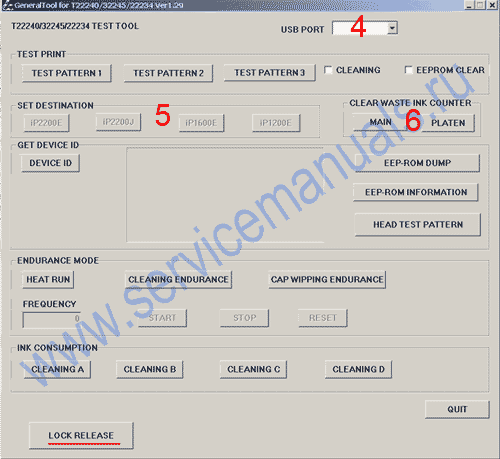
If so, then can anyone clue me into what does what? I don't want to mess with 'unknown technology' that might fry my printer. Of course, the site has a little english translation, good enough to make me reset my waste in counter (woot!!), but what do the other functions do?
Apparently, an IP 1200, IP 1600, and IP 2200 are considered the "same" printer by Canon.

 ip1600st.zip
ip1600st.zip